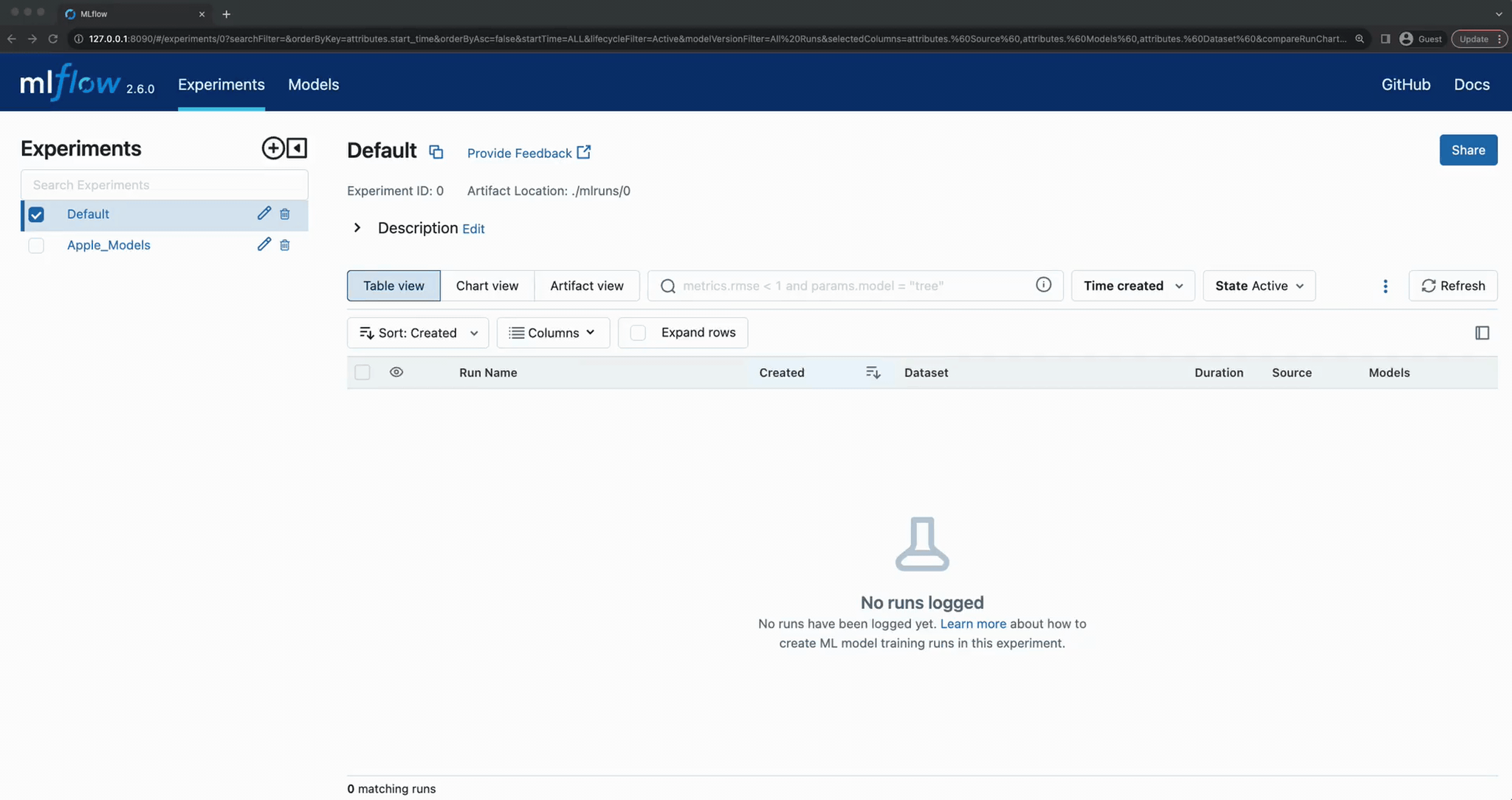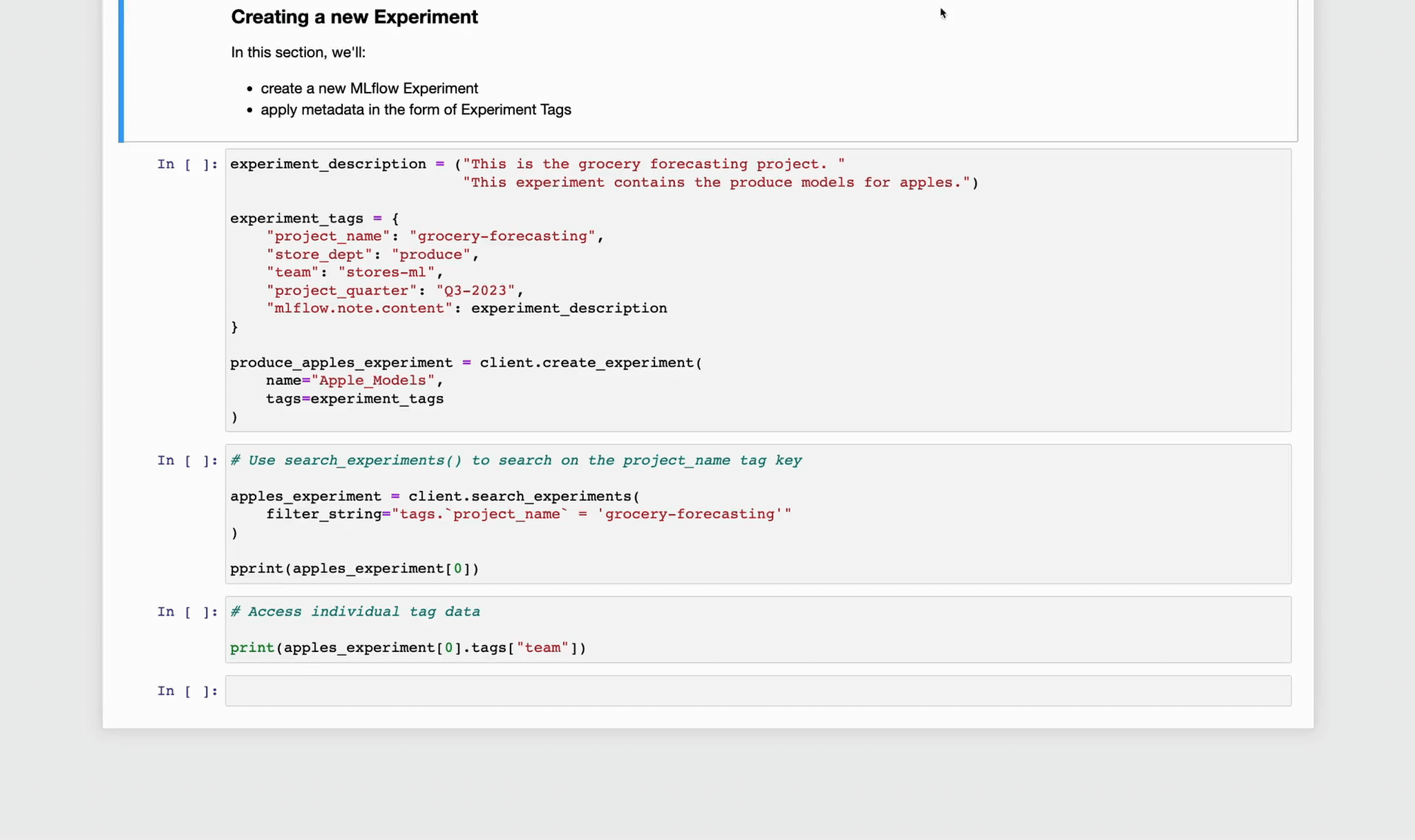Searching Experiments
In the last section, we created our first MLflow Experiment, providing custom tags so that we can find co-related Experiments that are part of a larger project.
In this brief section, we’re going to see how to perform those searches with the MLflow Client API.
Before we perform the search, let’s take a look at our Apple_Models experiment in the UI.
Seeing our new Experiment in the UI
As before, we’re going to connect to our running MLflow Tracking server to view the MLflow UI. If you’ve closed the browser
window that was running it, simply navigate to http://127.0.0.1:8080 in a new browser window.
Important components to be aware of in the UI
There are some important elements in the UI to be aware of at this point, before we start adding more exciting things like runs to our new experiment. Note the annotated elements on the figure below. It will be useful to know that these bits of data are there later on.
Searching based on tags
Now that we’ve seen the experiment and understand which of the tags that we specified during the creation of the experiment are visible within the UI and which are not, we’re going to explore the reason for defining those tags as we apply searches against the tracking server to find experiments whose custom tags values match our query terms.
One of the more versatile uses of setting tags within Experiments is to enable searching for
related Experiments based on a common tag. The filtering capabilities within the search_experiments API
can be seen below, where we are searching for experiments whose custom project_name tag exactly matches
grocery-forecasting.
Note that the format that is used for the search filtering has some nuance to it. For named entities (for instance,
here, the tags term in the beginning of the filter string), keys can be directly used. However, to reference custom
tags, note the particular syntax used. The custom tag names are wrapped with back ticks (`) and our matching search
condition is wrapped in single quotes.
# Use search_experiments() to search on the project_name tag key
apples_experiment = client.search_experiments(
filter_string="tags.`project_name` = 'grocery-forecasting'"
)
print(vars(apples_experiment[0]))
<Experiment: artifact_location='mlflow-artifacts:/926031323154788454',
creation_time=1694018173427,
experiment_id='926031323154788454',
last_update_time=1694018173427,
lifecycle_stage='active',
name='Apple_Models',
tags={
'mlflow.note.content': 'This is the grocery forecasting project. This '
'experiment contains the produce models for apples.',
'project_name': 'grocery-forecasting',
'project_quarter': 'Q3-2023',
'team': 'stores-ml'}
>
Note
The returned results above are formatted for legibility. This return type is an Experiment object, not a dict.